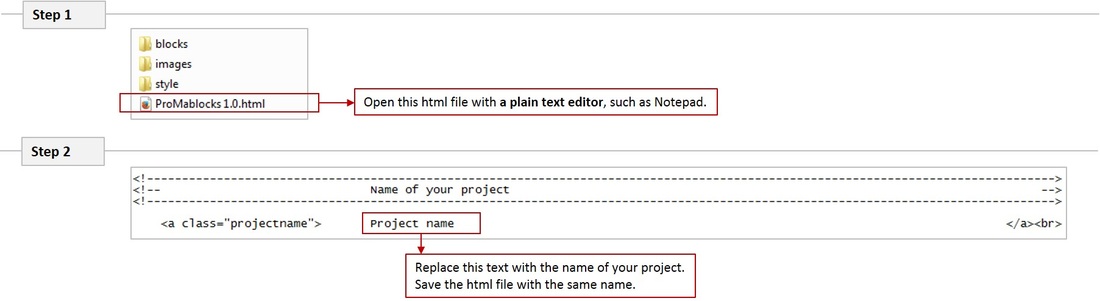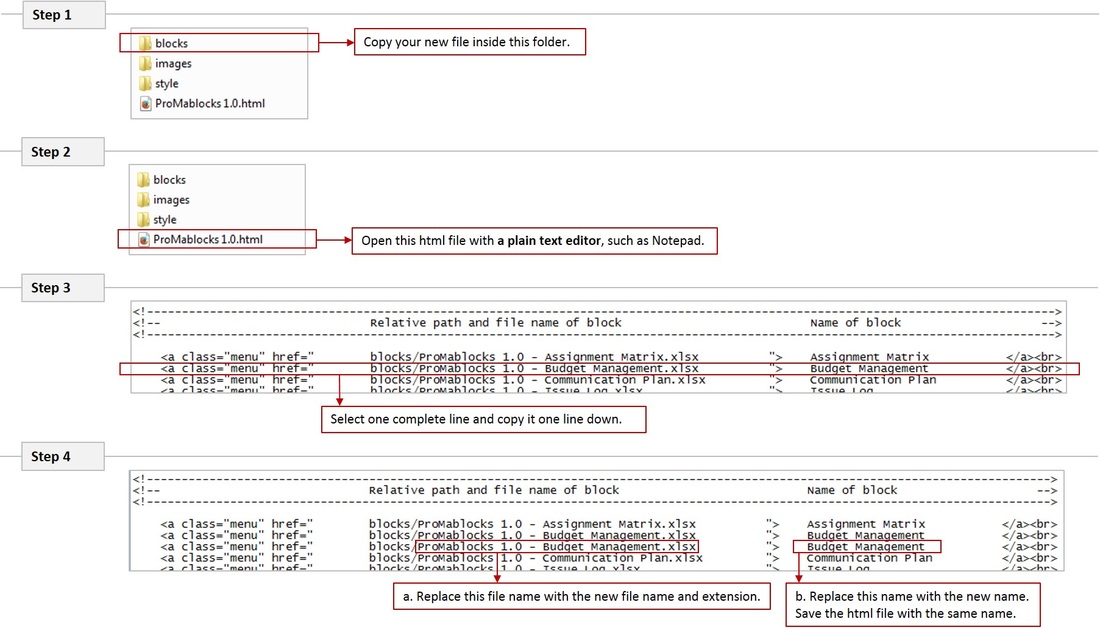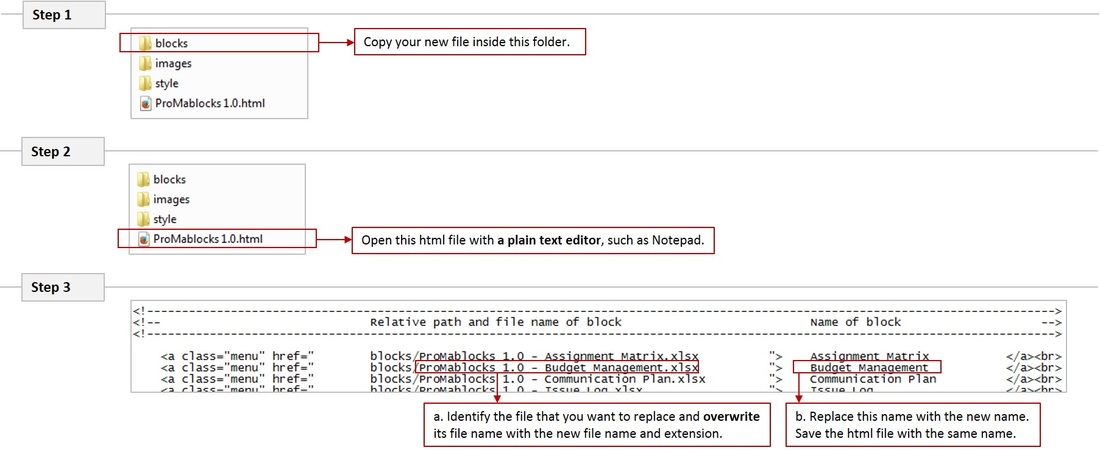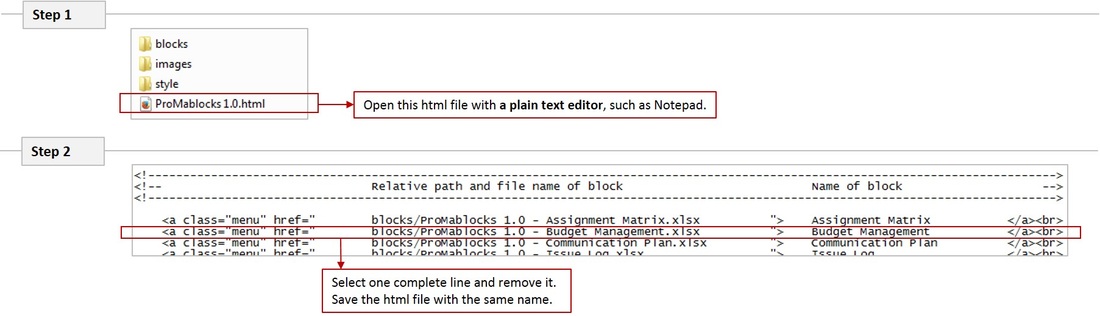Help
|
Once you downloaded and opened the ProMablocks application, you will find a menu on the left side of your screen and the ProMablocks website on the right. Besides a project name and logo, this menu contains links to several project management tools.
The first thing you will probably want to change in this menu is the project name and logo. Also, you might want to modify the menu entries. For example because you have additional tools that you want to add to the menu. Or because you want to replace an existing tool by some other tool you have. Below you can find instructions on how to modify various aspects of the menu. Can't find the answer you are looking for? Send us your question on our contact page! |

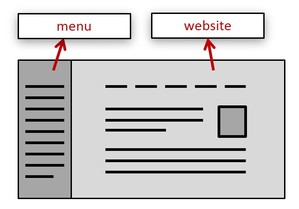
 How to insert a project name into your menu.
How to insert a project name into your menu.